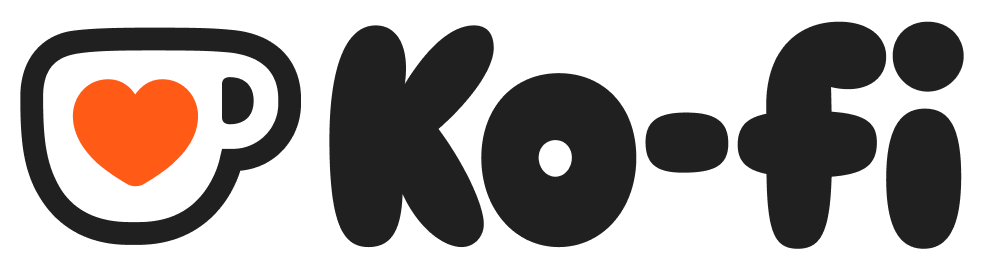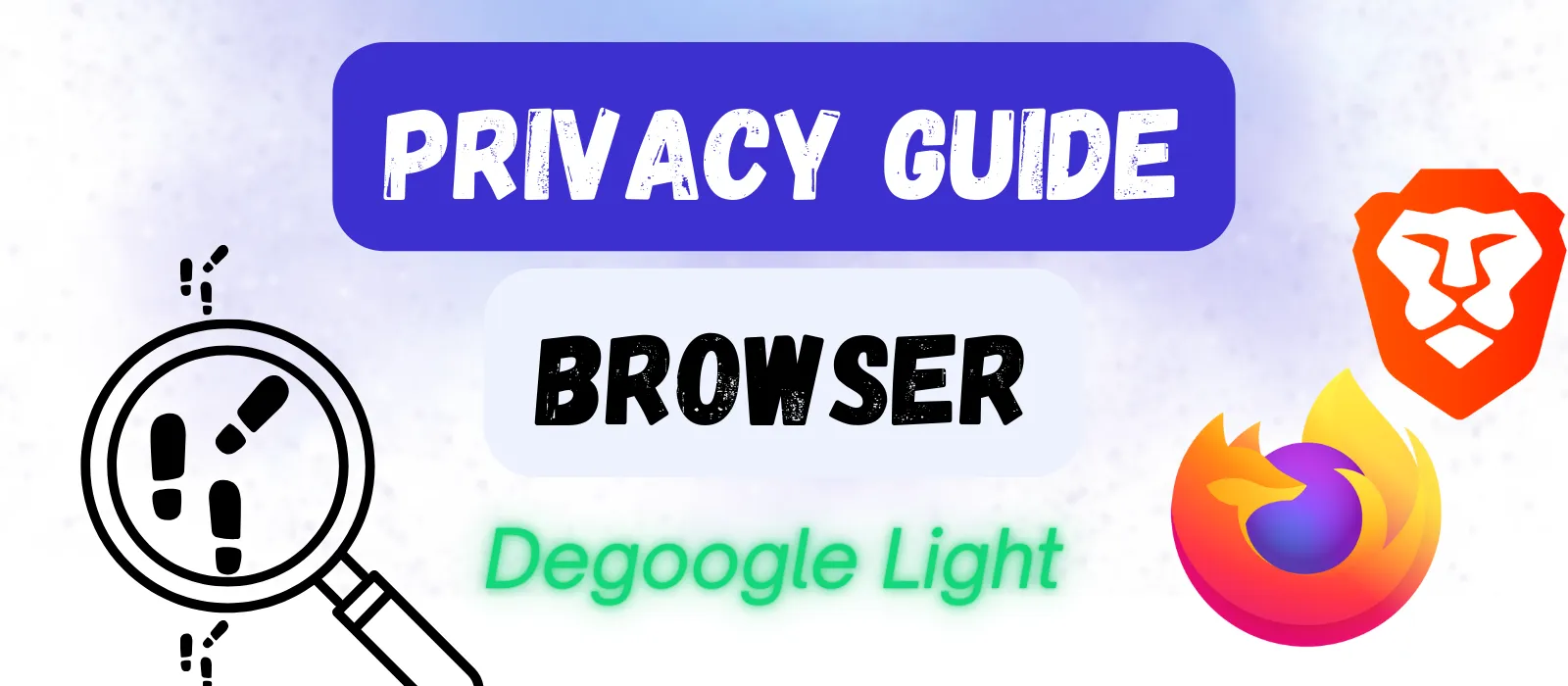Windows 10/11 Privacy Guide
Windows collects more data than most people realize. Spend 15-20 minutes reviewing these settings to control what Microsoft knows about you – while keeping the features you actually use.
Why Windows Privacy Settings Matter
Windows isn’t just an operating system anymore – it’s a data collection platform. Every time you use your computer, Windows is quietly gathering information: what apps you open, what you type, where you’re located, even recordings of your voice.
Most people never realize how much information is being collected because it’s largely invisible. The default settings in Windows are configured to share a large amount of data with Microsoft. While this isn’t necessarily malicious – Microsoft argues that this data helps them improve Windows and provide better features – many users would prefer to have greater control over what data is shared.
The good news is that there are ways to make Windows and other Microsoft products more private. And that’s what we’ll be covering in this guide.
Essential Windows Privacy Settings
Let’s walk through the most important privacy settings in Windows. The exact locations and names can vary slightly between Windows 10 and 11, but the options are largely the same.
For instance:
- On Windows 10, privacy settings are found at Settings → Privacy
- On Windows 11, it’s Settings → Privacy & security
In Windows 10, you’ll see a long list of privacy categories in the left sidebar organized into two categories: “Windows permissions” and “App permissions”. In Windows 11, the main window will have three sections: “Security”, “Windows permissions” and “App permissions”. We’ll mainly focus on the settings in the “Windows permissions” section, as these will generally have the biggest impact on privacy.
General Privacy Options
This section controls privacy settings related to advertising and app suggestions.
The recommendation here is to turn off all options in this category. The only exception might be access to the language list – particularly if you use multiple languages on your PC. Still, the impact of turning this setting off is negligible in the vast majority of cases.
Speech and Inking & Typing Personalization
These two sections control how Windows handles data from your voice, handwriting and typing patterns.
What Windows collects:
- Voice recordings when you use Cortana or voice commands
- Handwriting samples if you use a stylus or touchscreen
- Custom words you add to your dictionary
- Spelling corrections you make
Turning these “features” off could potentially have an impact on voice/handwriting recognition, but I have yet to find anyone noticing a notable dropoff in recognition performance. The only thing I wouldn’t do is delete the spellcheck dictionary if you regularly use the feature.
Recommended action: Turn all switches to the “off” position.
Diagnostics & Feedback
Windows collects diagnostic data about how your system is performing and how you use it. You have two choices: required and optional.
Recommended action: Switch to “Required only” for better privacy. This setting has minimal impact on Windows functionality – you’ll still get security updates and bug fixes.
All other switches in this section (tailored experiences, view diagnostic data, etc.) should be switched to “off” and “Feedback frequency” can be set to “Never”. As a final touch, you can delete your diagnostic data.
Activity History
Windows can track and store a history of activities you do on your device – apps you use, files you open, websites you visit – to enable features like Timeline and task switching.
What it tracks: A comprehensive log of your computer usage that can be stored locally and synced across your Microsoft devices.
The trade-off: Timeline lets you resume tasks across devices and provides enhanced task switching, but it creates a detailed record of everything you do on your computer.
Recommended action: Most people can safely turn off “Store my activity history on this device.” The Timeline feature is rarely used and the privacy cost is high. If you’ve been using it, click “Clear activity history” before turning it off.
Search Permissions
On Windows 11, the Privacy & security section will have two additional options that are found elsewhere in Windows 10 (“Search” section on the main settings page). The one we are interested in is called “Search permissions” (Windows 10: Permissions & History).
This setting controls how your search history is stored and used.
Recommended action: Set all the switches in this section to the off position and delete your device search history
App Permissions
Now we come to the final section in the Privacy settings, which lets you control what device features apps can access. It’s worth reviewing each category and, thankfully, the options are very straightforward.
If time is short, I would prioritize checking the following app permissions:
- Location
- Camera
- Microphone
- Voice activation
- Account info
Here, the settings depend on your individual use scenarios. Basically, just make sure that the apps with permissions are the ones that should have those permissions.
Stay in the Loop
Get updates on new guides, tools, and tips to help you degoogle your life.
Additional Considerations
Similar to the Android and Google Privacy Guide, we are faced here with a combination of local settings and account-wide settings.
Microsoft Account Settings
You can access your Microsoft account settings by going to https://account.microsoft.com/.
Once you’ve logged in, click on “Privacy” in the left sidebar. Most of the items listed here are synced to the settings we just changed above. However, this isn’t always the case - especially if you have multiple devices connected to your account.
The recommended action here is to go into each one and check whether the settings are now aligned with the changes we made above. If they are, great! You’re done here. If not, adapt them as needed.
While your here, you can also explore what data Microsoft has saved about you and your usage history. Most sections have an option to download or view your data as well as an option for deleting the data.
I kept my spellcheck data (as I use this feature constantly) and deleted everything else.
Windows Updates and Privacy Settings
Here’s something frustrating: Major Windows updates sometimes reset your privacy settings back to defaults.
This usually only happens with major feature updates (like Windows 10 version 21H2 to 22H1), not with monthly security patches.
Settings – such as the advertising ID, diagnostic data permissions and some app permissions – can be changed in such cases.
Recommended action: Bookmark this guide and review the key privacy settings after major Windows updates. You’ll usually get a notification that Windows has been updated – that’s your cue to double-check these settings.
The Windows update process sometimes presents you with privacy choices during the update. Pay attention to these screens rather than clicking through quickly – they’re often asking about the same settings we just configured.
Wrapping up
You’ve now taken control of the most important privacy settings in Windows! These changes work quietly in the background, reducing how much data Microsoft collects while preserving the features and functionality you’re familiar with.