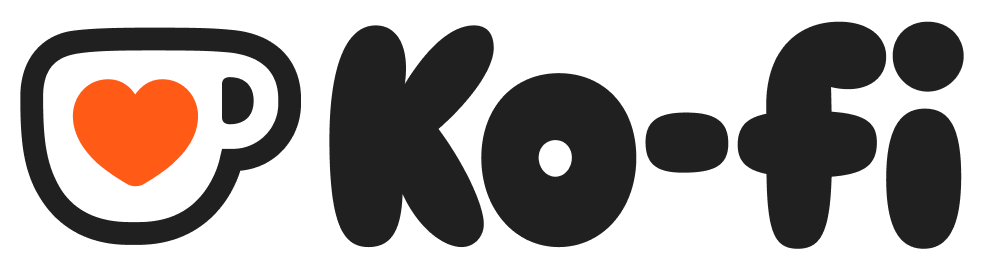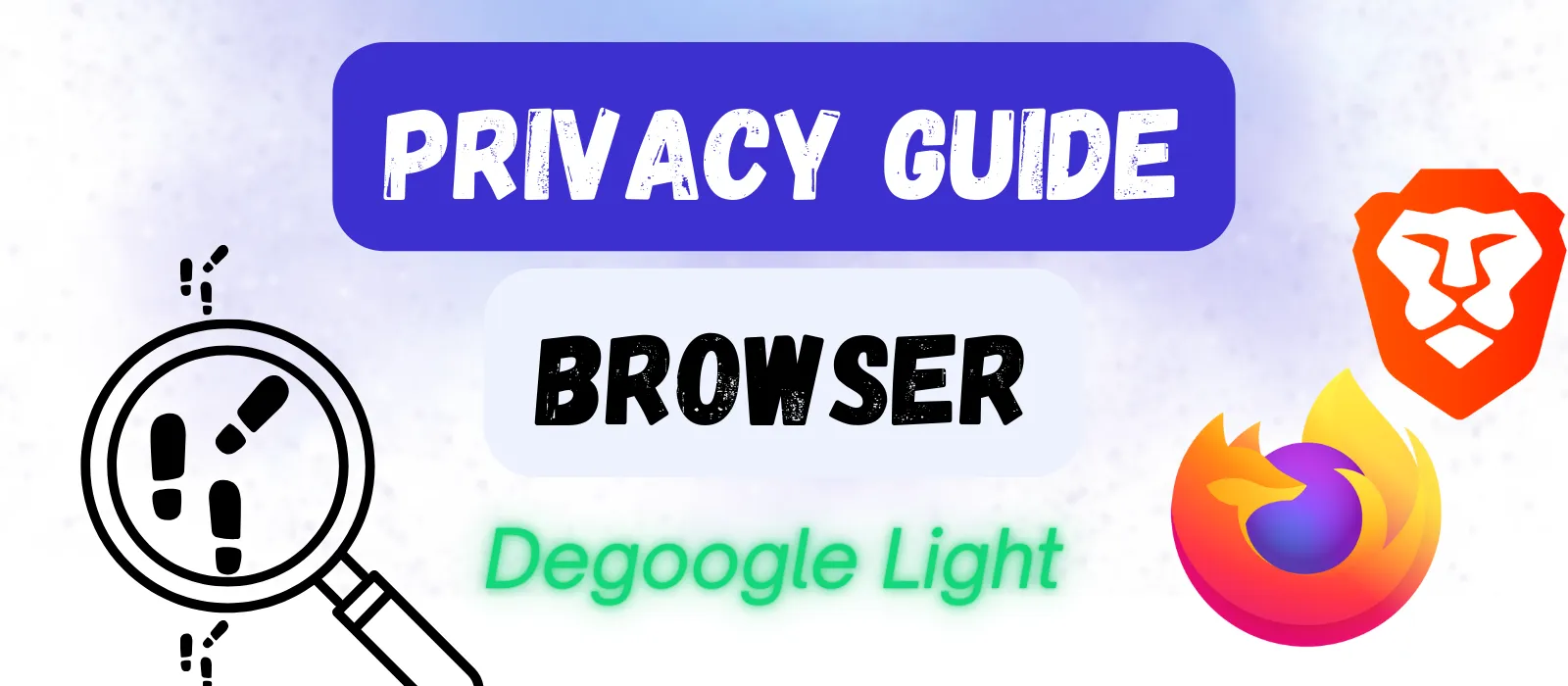
Browser Privacy Guide
Lock down your browser’s privacy settings in 10 minutes. These essential tweaks dramatically improve your online privacy without affecting how you browse the web.
Why Browser Privacy Settings Matter
You’ve already taken the important step of switching away from Chrome, but we can further degoogle our browser. Even privacy-focused browsers like Firefox and Brave don’t enable the strongest privacy protections by default. Why? Because aggressive privacy settings can sometimes break websites, and browser makers want your first experience to be smooth.
Big Tech, advertisers and data brokers are very creative in how they collect data and track users. But the good news is that there are some very simple ways to drastically improve your privacy.
The two main tools we can use for this task: Browser settings and browser add-ons (also called extensions).
In the Browser Guide, Firefox and Brave were recommended for most users. As a result, we will walk through how to implement these changes in those two browsers.
3 Effective Add-ons
An add-on/extension is a small software program that adds extra features or functionality to your web browser. Think of it like an app for your browser – just as you can install apps on your phone to add new capabilities, you can install extensions to customize how your browser works.
Each of these three recommended add-ons is available for Firefox, Brave and most other browsers. What is particularly nice about these add-ons is that they work “out of the box” – no additional setup or configuration needed. Just install them and you are good to go.
uBlock origin
uBlock Origin is a comprehensive content blocker that goes beyond simple ad blocking. It blocks ads, trackers, malware domains and other unwanted content using multiple filter lists. What sets it apart is its efficiency (low memory usage) and advanced features (e.g. element picker, dynamic filtering rules, ability to block JavaScript selectively). It’s open-source and doesn’t participate in “acceptable ads” programs, making it a favorite among privacy-conscious users.
Privacy Badger
Developed by the Electronic Frontier Foundation (EFF), Privacy Badger takes a unique algorithmic approach to blocking trackers. Rather than relying on pre-made lists, it learns which domains are tracking you across websites and automatically blocks them. It focuses specifically on preventing tracking while trying to avoid breaking website functionality. Privacy Badger also blocks outgoing link click tracking and replaces social media buttons with click-to-activate versions.
Decentraleyes
Decentraleyes protects against tracking through content delivery networks (CDNs). Many websites load common JavaScript libraries (like jQuery) from CDNs like Google Hosted Libraries, which can be used to track users across sites. Decentraleyes intercepts these requests and serves the files locally from its own bundled collection, preventing the tracking while maintaining website functionality. It’s lightweight and works silently in the background.
If you install these three add-ons, you will have a browser that blocks nearly all ads and trackers and makes your browser much more private than it was 5 minutes ago.
Key Browser Settings
The other way we can make our browser’s more private is by tweaking the settings. Here are a handful of key settings for enhancing your privacy.
Improving Privacy on Firefox (PC)
Getting to the Privacy Settings:
- Click the three horizontal lines in the upper right corner of Firefox
- Select “Settings” from the menu
- Click on “Privacy & Security” in the left sidebar
You’ll now see Firefox’s privacy dashboard. Let’s tackle the most important sections. If I don’t cover a section, it just means that the default settings are probably good enough for most users and/or is a matter of preference.
Enhanced Tracking Protection
This is Firefox’s main defense against online tracking. You’ll see three options:
- Standard: Blocks known trackers in Private Windows only
- Strict: Blocks trackers in all windows (recommended)
- Custom: Lets you pick and choose what to block
What to do: Select “Strict”. This blocks most trackers, advertising cookies and fingerprinting scripts across all your browsing.
Don’t panic if a site occasionally doesn’t work properly. You can click the shield icon in the address bar and temporarily disable protection for that specific site.
Website Privacy Preferences
For areas with specific laws mandating a “Do not sell option” for data protection (EU, UK and some US states), this checkbox is used to activate that protection. Go ahead and check that box.
Firefox Data Collection and Use
This section is about what data Firefox is allowed to collect, analyze and use for various purposes. Some of these options assuredly support Mozilla/Firefox, but from a privacy perspective, I would recommend unticking all the boxes.
HTTPS-Only Mode
HTTPS is a secure encrypted connection protocol that works with nearly all websites. This setting is especially important for laptops and mobile devices using public Wi-Fi or other public networks as the encryption makes it very difficult for hackers to hack into your connection and steal/read your browsing data.
Enabling this for all windows is therefore recommended.
DNS over HTTPS
Enabling this feature makes it harder for anyone spying on your connection to even know what websites you are visiting.
I recommend using the “Max Protection” option and selecting one of the listed providers.
What About on Android?
If you use Firefox as your browser on your Android device, you should adjust your settings there as well. Open the browser and tap on the three dots in the corner and select “Settings”. Scroll down to the “Privacy and security” section and set the “HTTPS-Only Mode”, “Enhanced Tracking Protection” and “Data collection” options to the same settings as above.
If you have setup Firefox Sync, many of these settings may already be activated, but it is good to double check.
Stay in the Loop
Get updates on new guides, tools, and tips to help you degoogle your life.
Improving Privacy on Brave (PC)
If you’re using Brave instead of Firefox, here is how to get the same basic configuration up and running. Again, if a setting isn’t mentioned here, it is because the default setting is good enough for most users (or is a matter of personal choice – like password management).
The path for getting into the relevant settings is the same as above for Firefox (Three horizontal lines → Settings → Privacy and security).
Privacy & Security
Brave’s default settings are somewhat stronger than Firefox’s so there will be less to change here.
On the Privacy and security settings page, scroll down to the “Send a ‘Do Not Track’ request” option. Activate this by clicking on it.
At the bottom of this page, there is a section entitled “Data collection”. Here, I would recommend deactivating the three settings there.
The final recommended change in this section would be under the Security tab back at the top of the page. Click on it to open a new settings window. Here, Standard protection should already be enabled (if not, enable it!). Under that, in the Advanced section, make sure “Use secure DNS” is on and select a provider (other than Google) from the list (e.g. NextDNS).
Shields
Above the “Privacy and security” tab in the left sidebar is the “Shields” tab. Click to access those settings. Here, we will want to change 3 items:
- Set “Trackers & ads blocking” to “Aggressive”
- Set “Upgrade connections to HTTPS” to “Strict”
- Adjust social media settings (I leave X tweets on, as some news sites I read reference “tweets”, but feel free to turn them all off if you like)
What About on Android?
If you use the Brave browser on your Android device, the same settings should be changed there as well. You can do this by clicking on the three dots, tap on “Settings” and open the “Brave Shields & privacy” menu. All of the settings listed above for the PC are found on this one page and should be correspondingly adjusted.
What To Do If a Site Won’t work
The most common problem you are likely to run into (and it is pretty rare in my experience) is a website not loading because https is not enabled for the site. To solve this problem, manually change the address to start with “http://” rather than “https://”. However, this will mean a less secure (non-encrypted) connection, so if you are on a public network and the information is sensitive, this may not be the time to access that site.
For all other issues, you can try turning off various privacy features one by one to see where the problem is coming from. Here is what I would try:
- Click on the shield icon in the address bar (on Firefox) or the lion head (on Brave) and turn off Enhanced Tracking Protection/Brave Shields
- Turn off uBlock extension for the page (red shield icon in the extensions area; click on it and then click on the “power button” icon to disable)
Usually, with this setup, if there is a problem, one of these steps will solve it. If that doesn’t work, you can always Google it search for a solution on your favorite search engine.
Done - For Now
These changes greatly enhance your browser’s privacy and reduce the amount of data being collected and tracked by Big Tech. But don’t mistake these changes for complete privacy. While we have cut off the main streams of data, there are still ways for Google and co. to keep tabs on your surfing habits. Those get tackled in the higher levels of degoogling (Core & Pro).