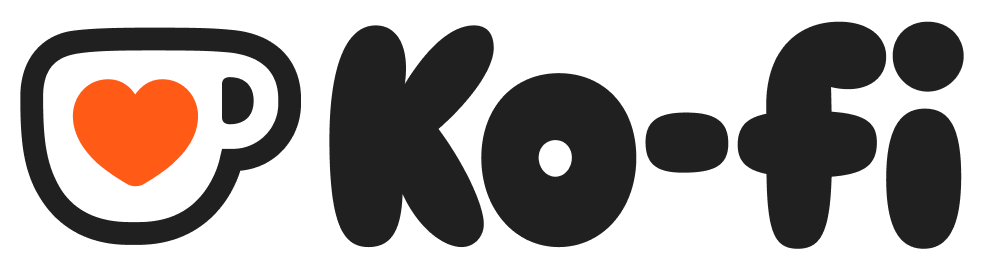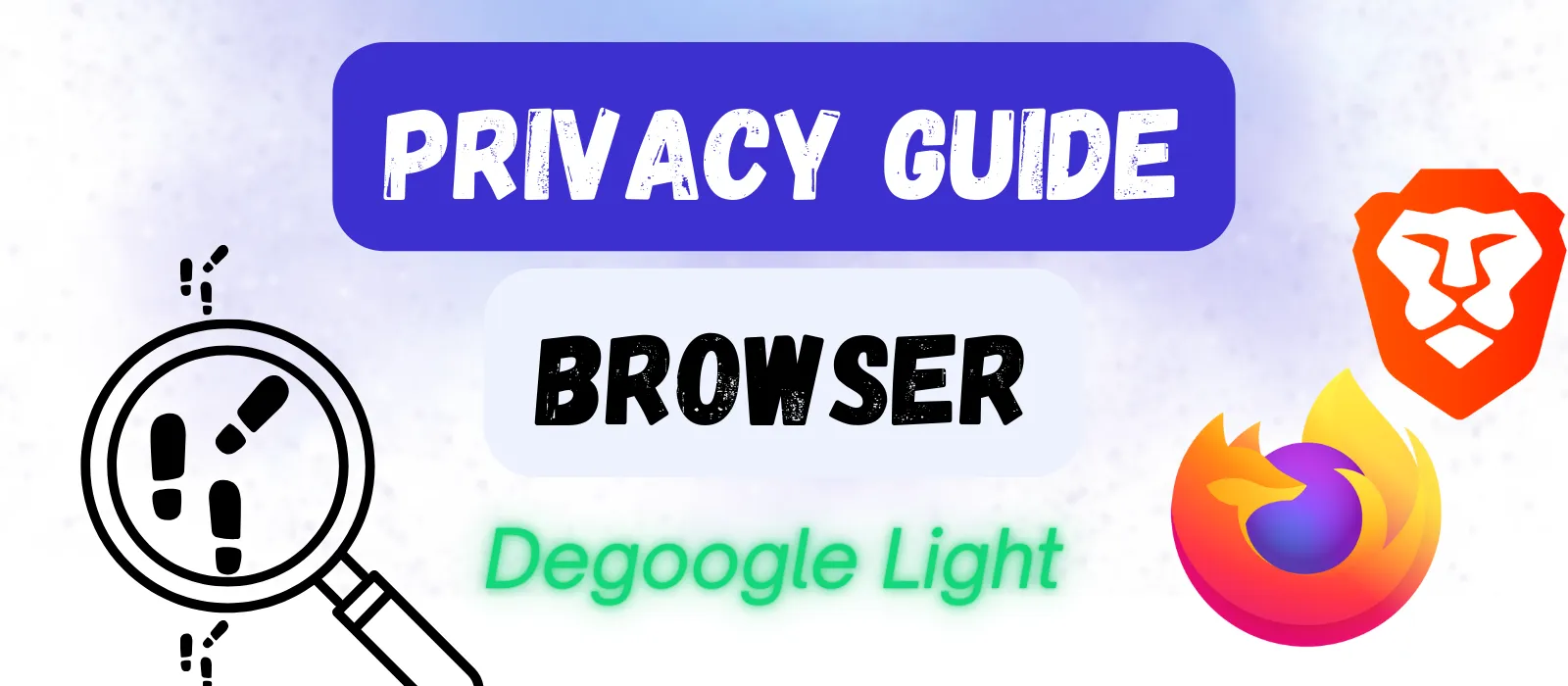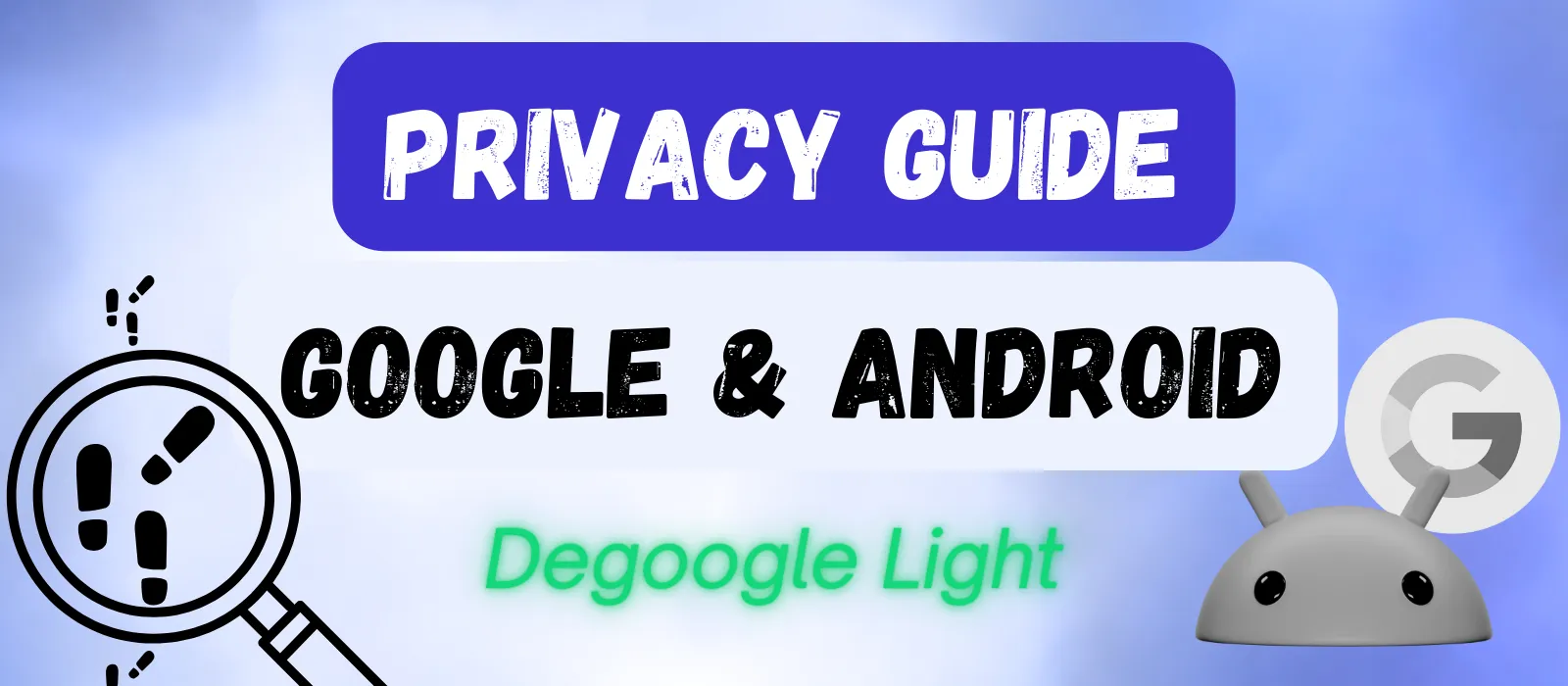
Android & Google Privacy Guide
Android devices collect extensive data for Google’s advertising business. In about the time it takes to enjoy a good meal, you can change key settings to dramatically reduce what Google knows about your daily life.
Why Android Privacy Settings Matter
Your Android phone is Google’s most powerful data collection tool. Every app you open, every place you visit, every search you make and every photo you take becomes part of Google’s detailed profile about you.
Google’s business model revolves around data collection and targeted advertising – and your Android phone is a key source of data. While privacy controls exist, many users don’t know about them. Many are unaware just how much data is being collected because it happens silently in the background.
Account vs. Device Settings
Before we dive into specific settings, it’s important to understand that Android privacy works on two levels, and you need to address both for comprehensive privacy protection.
Account Settings
These control what data Google services can collect across your devices. They affect privacy on any device that uses Google services (including non-Google/Android devices). For example, your YouTube viewing history is tied to your Google account, not just the device you watch content on.
Device-level Settings
These settings apply to your specific phone or tablet. This primarily involves app permissions, system settings like location and ad privacy.
Why both matter: If you lock down your account settings, but have loose app permissions, your data is still being shared out in the wild – and vice versa. If you want to improve your data privacy, you need to adjust settings across both areas.
Let’s start with the account settings since these apply across all devices using Google services.
Stay in the Loop
Get updates on new guides, tools, and tips to help you degoogle your life.
Google Account Settings
You can access these settings in two ways:
- On your phone (Android 16):
Settings → Passwords, passkeys & accounts → Select account → Tap “Google Account” → Data & privacy - In any web browser:
Go to myaccount.google.com → Sign in → Click on “Data & privacy” in the left sidebar
Once you’re in, you will see various privacy settings organized in clusters. For the purposes of this guide, we will focus on three areas within the account settings. However, it is advisable to explore all of these settings and to tweak them as you see fit.
History Settings
The first section is “History settings”, which encompasses Web & App Activity, Timeline and YouTube History. These three data streams can provide a very detailed picture of your life and personal preferences if you regularly use Google services. The quick recommendation is to turn them all off, but if you want to learn a bit more about what each option does, read on.
Web & App Activity
This is Google’s most comprehensive tracking setting. If you open up Web & App Activity, you can scroll to the bottom of that page and click on “Manage all Web & App Activity”. This will show you what exactly Google is keeping tabs on. You might be surprised.
What it includes: Your Google searches, websites you visit using the Chrome browser, apps you use, your location when interacting with Maps and commands given to Google Assistant.
The trade-off: Disabling this can impact your personalized search results, voice recognition accuracy and the ability to resume activities across devices.
What to do: If you care about privacy, you should turn this off. However, if certain related functions are important to you, you can set up an auto-delete period or change the subsettings to remove Chrome history or exclude voice/audio data.
Location History / Timeline
Before mid-2024, this information used to be available on any device logged in to your Google account (and stored on Google servers), but this is no longer the case. The information is now stored locally on the device according to Google. To view what location information is being tracked, you will need to open the Maps app on your device, tap your account icon in the upper right corner and select “Your Timeline”. If this has been active for any length of time, prepare yourself. The level of detail can be shocking.
How detailed it is: Google stores precise GPS coordinates on your device, including the route you took to get places, how long you stayed, and even whether you were walking, driving, or taking public transport.
The trade-off: Location History powers useful features like traffic predictions, finding your parked car and travel time estimates. But it also creates a comprehensive record of your daily movements.
What to do: Before the changes in 2024, this was a data privacy nightmare. Now, the danger is not as extreme, but it still is recommended to turn this option off unless you heavily rely on Google Maps’ advanced features. Basic navigation will still work without Location History.
YouTube History
Google tracks both what you watch on YouTube and what you search for on the platform.
What it reveals: Your interests, political views, entertainment preferences and even personal struggles (based on videos about health, relationships, finances, etc.).
The trade-off: YouTube recommendations become much less personalized.
What to do: Consider what your YouTube viewing history reveals about you. Do you want to volunteer that information to Google? If not, turn this off.
Personalized Ads
Google builds a detailed advertising profile based on all the data they collect about you.
What to check: Click on the My Ad Center tab to see how Google sees you for advertising purposes. If you use Google regularly, the data will often be astoundingly accurate.
The trade-off: Ads become less relevant.
What to do: As with the History section, the basic recommendation is to turn ad personalization off.
Search Personalization
Similar to Personalized Ads, Search Personalization customizes search results based on your Google account data.
What it tracks: When you open up Search Personalization, you can see what data points are being tracked in order to tailor results to your profile. It includes search history, liked items, items followed and topics marked as “not interested” from your Discover feed (the page when you swipe right on your Android device – if active) and on YouTube.
The trade-off: Recommendations for auto-complete and the Discover feed may become more random.
What to do: If you are hooked on Google’s Discover feed for news, you may want to keep this on. Otherwise you are unlikely to notice a change by turning it off.
Android Device Settings
Now let’s look at the privacy settings specific to your Android device. This is by no means comprehensive, but rather is meant to provide the greatest impact while keeping things relatively simple. These descriptions and instructions are based on the latest version of Android (16). Older versions may have settings organized in slightly different locations.
Key Privacy-related Settings
In the latest version of Andoird, all the most relevant privacy settings have been grouped under Settings → Security & privacy → Privacy controls. In this section, we will systematically cover the most important settings related to privacy.
Permissions Manager
Here you will find about 15 permissions that can be individually granted or restricted for each app. It is worth reviewing all of these settings, but for the purposes of this guide, we will simply look at Location permission as an example for how permissions work.
Find Location in the list and tap on it. Apps request location permission for a variety of reasons. Some require it for functionality (e.g. navigation apps), some have non-core features that rely on it (e.g. banking apps with maps of ATMs), some use it to serve more relevant ads (e.g. gaming apps with ads) and sometimes it is unclear why an app would need location access.
The good news is that most apps still work with reduced permissions. If an app stops functioning due to lacking permissions, you can always turn those permissions back on.
Location Permissions
Permission levels:
- All the time: App can access location even when you’re not using it
- Only while using app: App can only access location when it’s open
- Ask every time: App must request permission each time it wants location
- Don’t allow: No access granted
Use precise location: Precise location gives apps your exact GPS coordinates. Approximate location gives a general area (usually within a few miles).
Here, the idea is to grant only as much permission as is necessary. If unsure, try a restrictive setting (Don’t allow / Ask every time) and try to use the app. If it works as usual, you should be good to go with the new setting.
A quick overview of other relevant permissions to review and what they control:
- Call logs & SMS: These permissions let apps see your call history and read your text messages
- Camera and Microphone: These permissions let apps record video, take photos or record audio
- Contacts: Apps with access will often upload your entire address book to their servers
- Files: This permission controls which apps can access your photos, documents and other files
Ads
This section controls what data is allowed to be collected and shared to show you personalized ads. If you turned off ad personalization in your account settings, all options under “Ad privacy” should be set to off.
The “Ad privacy” section contains three settings: Ad topics, app suggested ads and ad measurement. It is recommended to turn these off if they aren’t already.
The next two options (Reset & delete advertising ID) relate to your advertising ID.
Managing Your Ad ID
This is how Google and advertising companies can keep track of you “without using any personal data”. Instead of using your name and address to identify you, an advertising ID is used instead. This ID is device-specific, so if you have multiple devices, keep this in mind.
The difference between these two options (reset & delete) is that a reset generates a new ID, but allows access to the old ID for ad and analytics purposes. Deleting the ID disables any attempts to access that ID and removes it from your device. I’d recommend deleting your ID, as this has no impact on anything but ad relevance.
The final option in this section – Enable debug logging for ads – can safely be turned off. It has no impact on user experience.
To wrap up this guide, we will look at one final section: Location access.
Location Access
At the bottom of the “Location access” menu is something called “Location service”. These settings control how your phone shares location data, some of which are different from the account-level Location History and the device-level location permissions we discussed earlier.
Here, there are three settings worth reviewing: “Location Accuracy”, “Wi-Fi scanning” and “Bluetooth scanning”.
Location, location, location
When enabled, these settings allow the device to scan using Wi-Fi and/or Bluetooth in the background – even if you have Wi-Fi and Bluetooth turned off! This data can even be used by third party apps.
It is recommended to turn these options off as they will have little effect on location accuracy. It could impact “find my device” functionality, though in my testing this feature still worked flawlessly with these settings off.
Wrapping It Up
You’ve now significantly reduced Google’s data collection on your Android device! These changes work together to limit tracking while preserving the functionality that makes smartphones useful.
If you want to enhance your privacy even further, check out the guides in the Degoogle Moderate and Advanced levels.