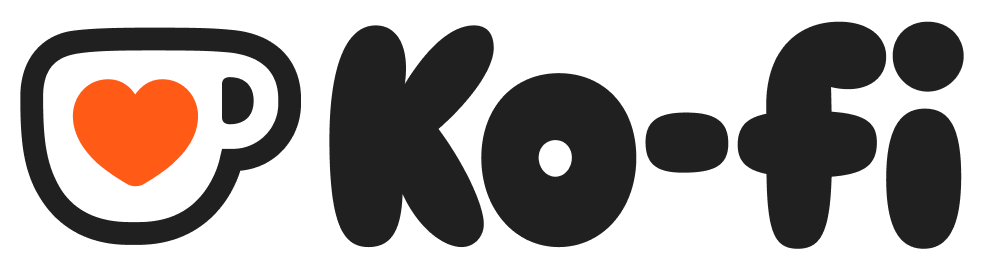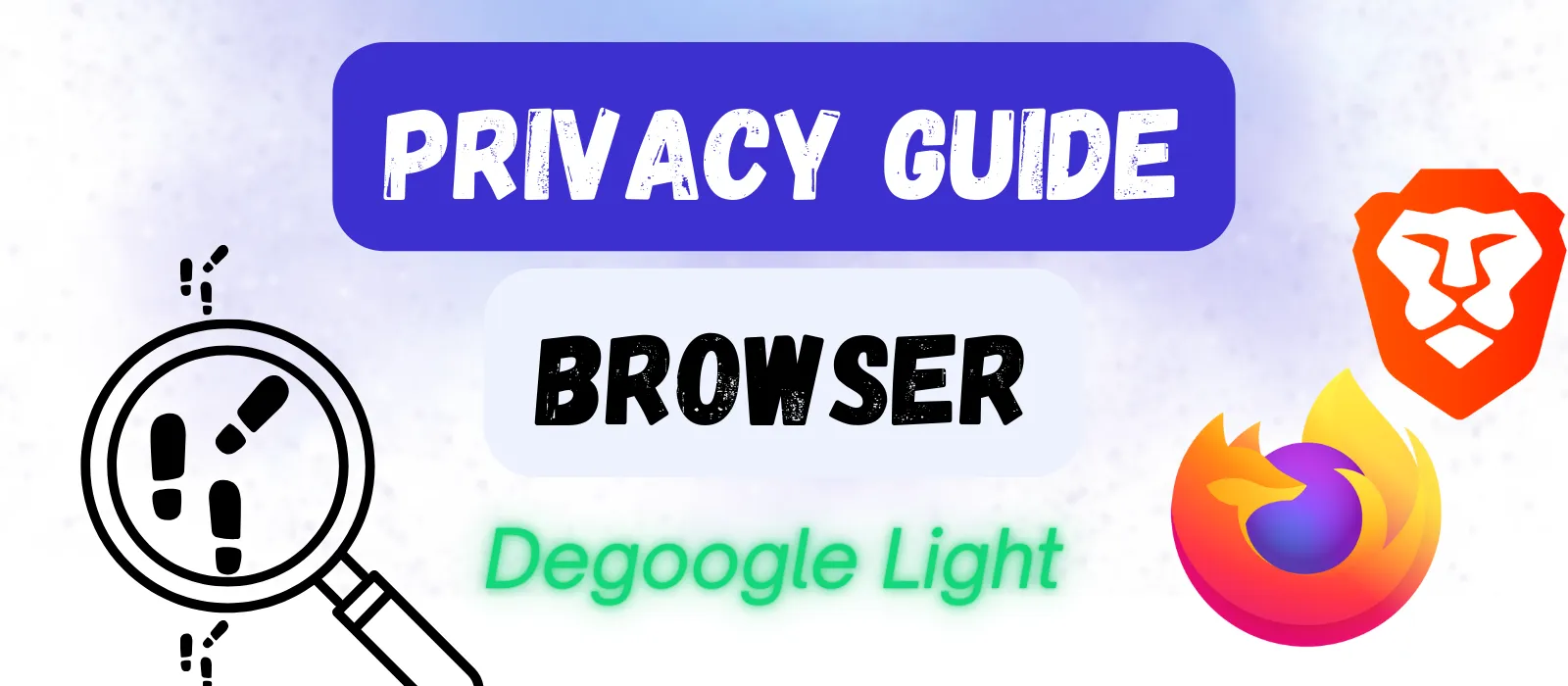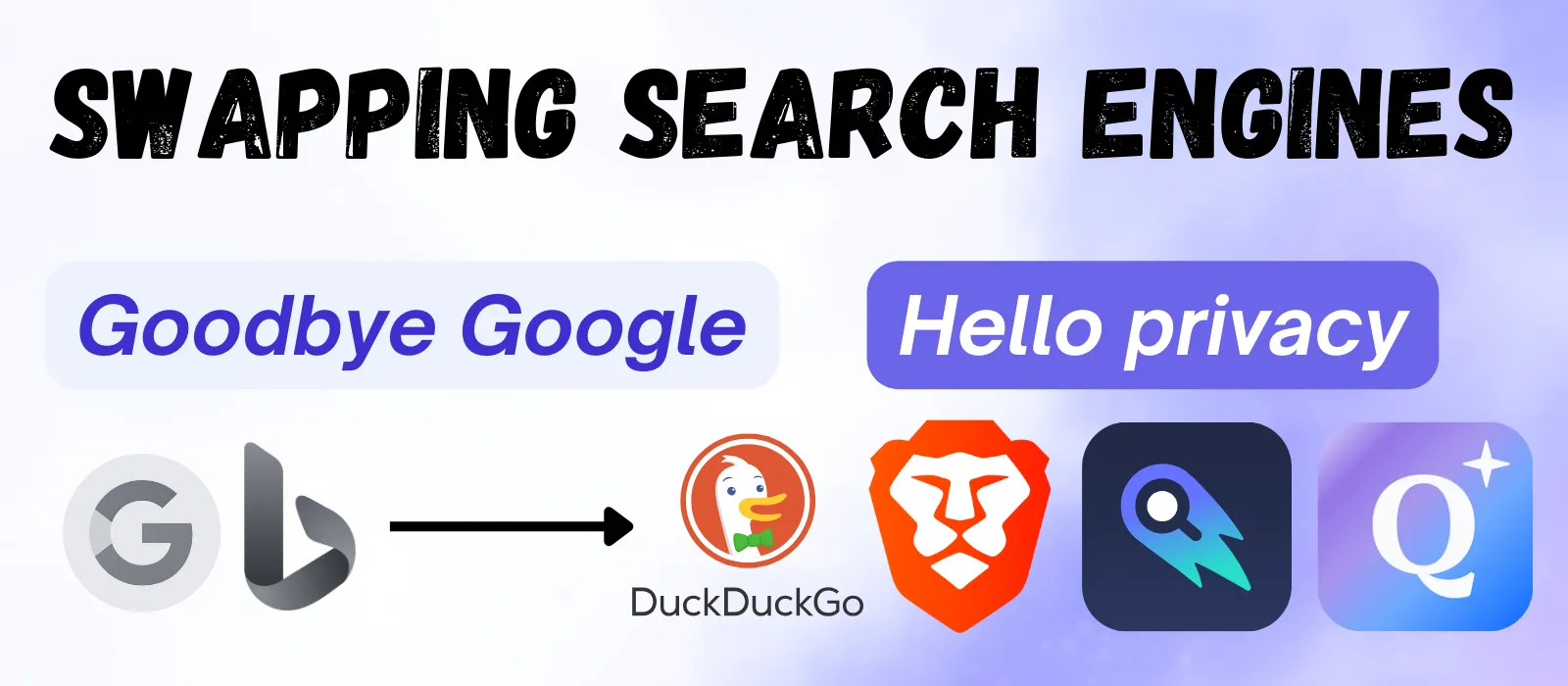
Swapping Search Engines
Changing your search engine cuts off a sensitive stream of personal data that many people serve up to Big Tech. In less than five minutes, you can end that flow of information once and for all.
Google’s Dominance
If there is one thing that we associate with Google, it’s “googling” something on the web. However, there are other ways to search for answers on the internet besides Google – many of them in fact. But Google has a vested interest in keeping you from taking this step. Indeed, Google paid Apple USD 20 billion just to be the default search engine on Apple devices. That gives you an idea of how valuable your search information is to these companies.
Google has a roughly 90% share of the search engine market globally. Bing (Microsoft’s search engine) is second with about 4 – 5% market share. To degoogle our search experience, we want to use something other than those two. You can read about the various alternatives to Google Search to learn more about the various options that exist.
Stay in the Loop
Get updates on new guides, tools, and tips to help you degoogle your life.
Swapping Your Search Engine on PC
To change your search engine, you need to open your browser settings. As I recommend Firefox and Brave as browsers for most users, I will describe the process for each browser here briefly.
Firefox
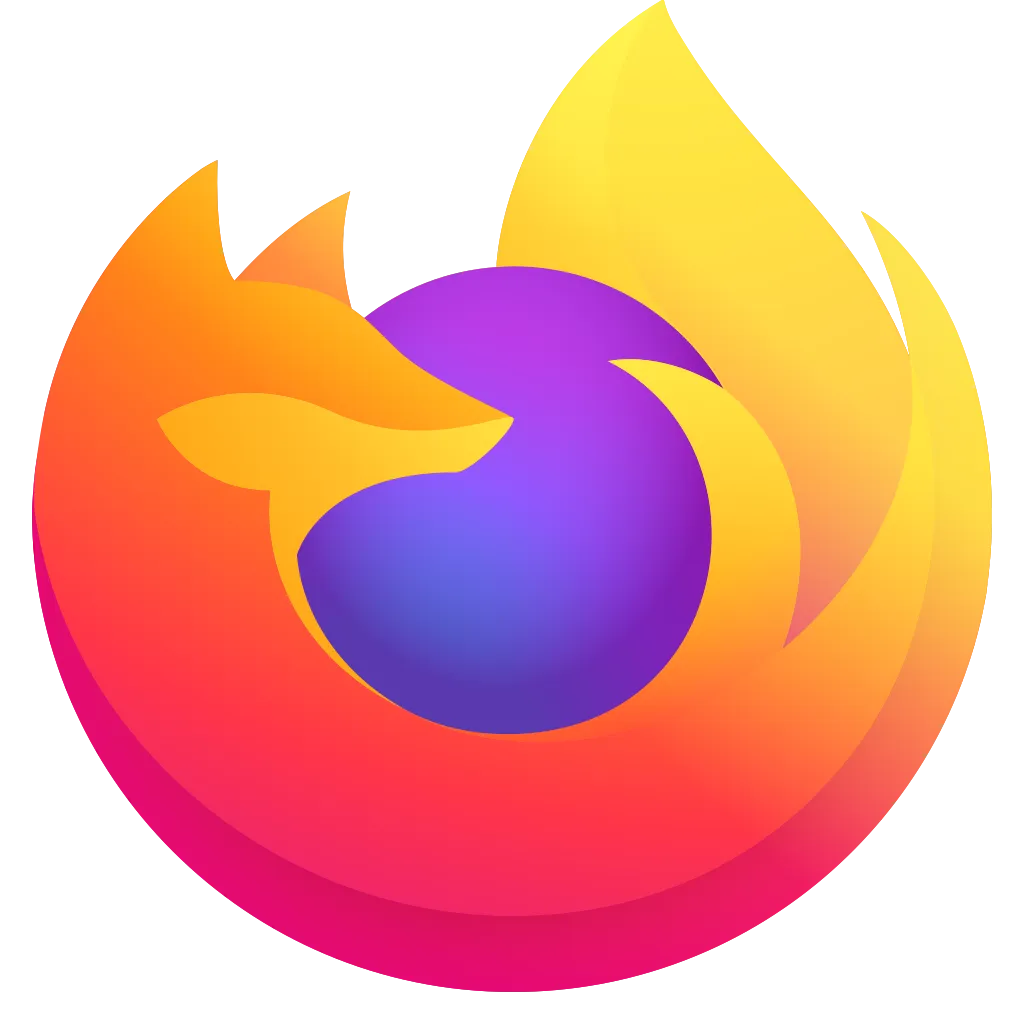
- Click on the three horizontal lines to open the menu and select Settings
- Select the “Search” tab in the left side menu
- Under “Default Search Engine”, select a new provider (of the default choices listed, DuckDuckGo delivers the best balance between Google-like performance and privacy)
- And that’s it!
Brave
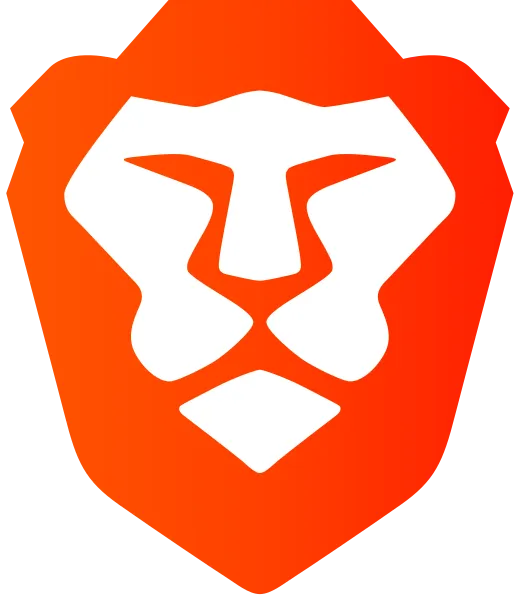
Brave uses its own search engine as the default. However, if you want to change that to a different option, here is how you do it:
- Click on the three horizontal lines to open the menu and select Settings
- Select “Search engine” tab in the left side menu
- Choose something from the list not named “Google” or “Bing”
- Done!
As you can see, the process is very simple and very similar across browsers. This is also true for mobile devices.
Making the Switch on Android
Changing your search engine on your Android devices is basically the same process.
Firefox
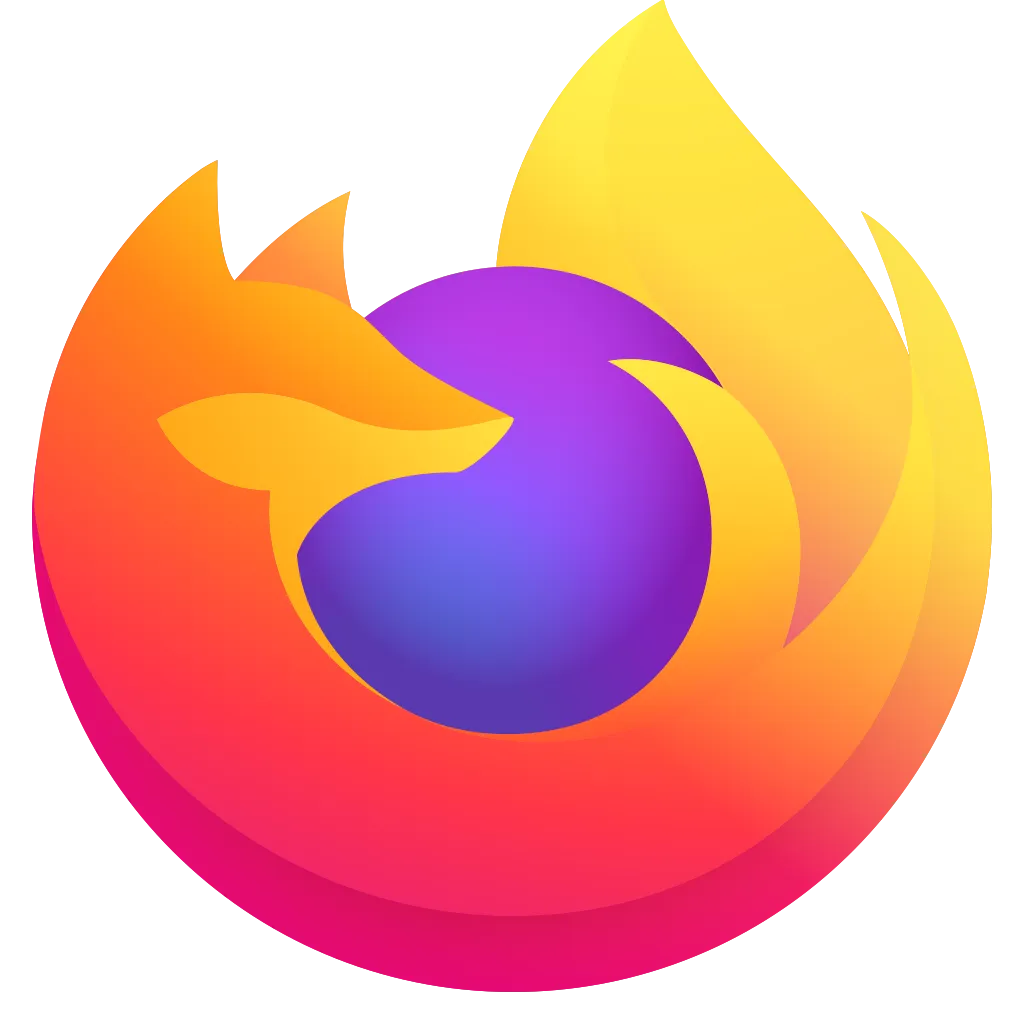
- Click the three vertical dots in the upper right corner to open the menu
- Select “Settings”
- Tap on Search, then on “Default search engine”
- Pick your favorite degoogled option
Brave
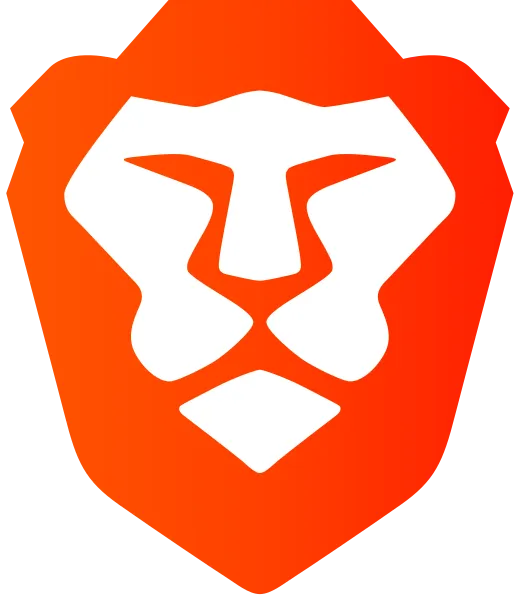
On Brave, the default is Brave’s own search engine (which I personally prefer).
However, if you want to use a different option, the process is very similar to Firefox.
- Click the three vertical dots in the bottom right corner
- Select “Settings”
- Tap on “Search engines”
- Here, you can change the search engine separately for “Standard tabs” (your normal browsing tabs) and “Private tabs” (when you browse in private mode)
Easy, But Effective
Search queries provide Google with very specific information about your life. From travel plans to medical issues and job hunting, we can provide a great deal of private information just with a simple search.
By changing to a privacy-focused search engine, we halt that flow of personal data while still getting the important information we have come to rely on.